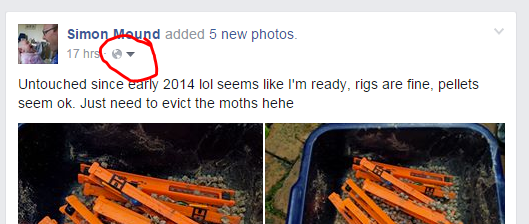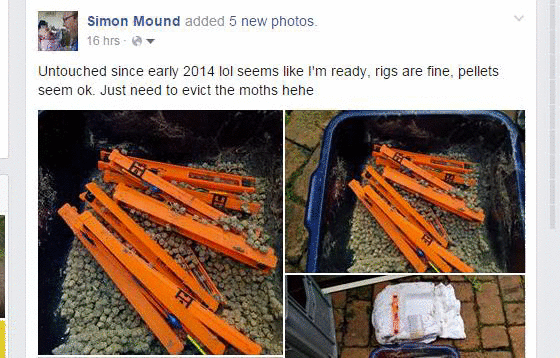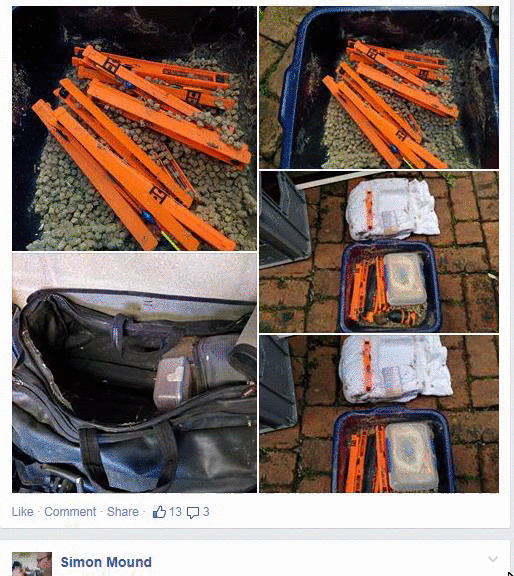http://photobucket.com/
Then look at this picture and follow instructions...
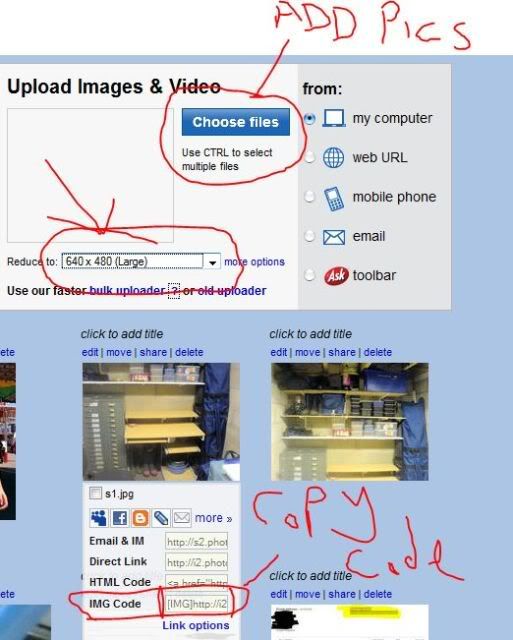
Put all the pictures your want to add on your desktop.
Open Photobucket.
Click Choose Files (Add Pics)
Click on the File you want, If you want to add more than one picture....After you click on the first picture HOLD DOWN THE CONTROL KEY when clicking on another picture.
Make sure the "REDUCE to" is set as in the picture above, 640x480. You can do them 800x600 also if you want them bigger. They will load faster and take up less space on your PB account.
When you Click "Open" after choosing file you will see them been uploaded.
Next, Under each picture you will see a box when you hold you mouse over the picture. The IMG code is the one you want. Click once in that box and it will HIGHLIGHT ALL of the code. Either press CONTROL and C to copy or right click and then COPY.
Then come to the forum and start your report and where you want each picture to appear press CONTROL and V to paste or right click and then PASTE.
Hope that helps